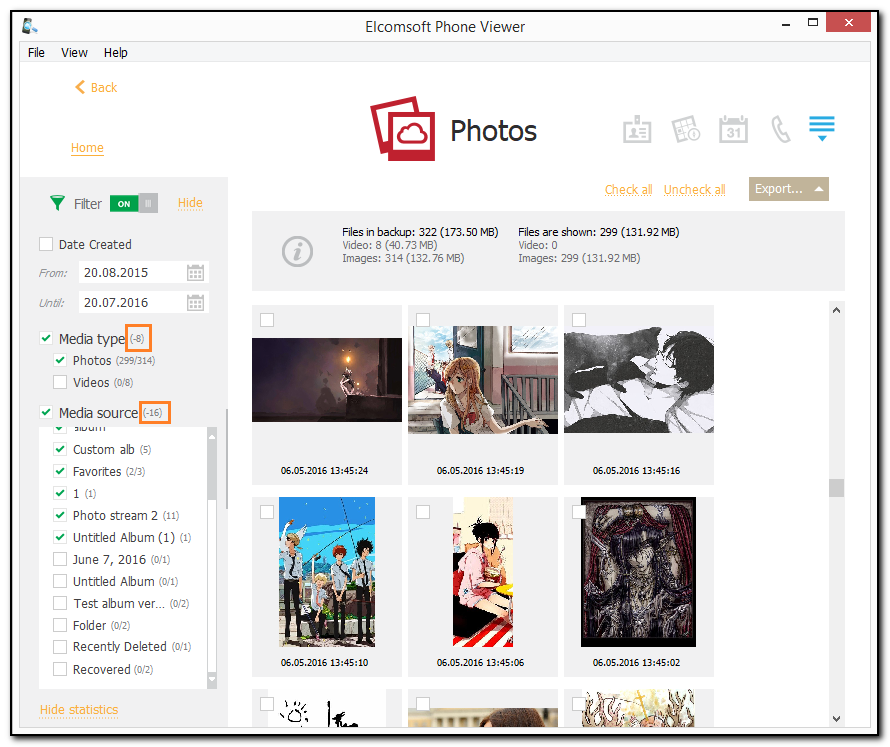This plugin allows you to view media files downloaded from iCloud using the Elcomsoft Phone Breaker program.
NOTE: This plugin is only available for iCloud synced data.
The following general information about the media files is available:
•Total number of files in the backup and the number of files shown
•The number of video and image files in the backup and currently shown. You can also view the size of all files in each category.
The most recent files are displayed on top of the grid. The date and time of each file corresponds to the date and time of the last file modification in iCloud.
To export media files, check them and click Export. It is possible to export checked media files, filtered files or all files.
EPV also allows you a unique capability to view all deleted files, which are loaded with the use of two different Media source filters:
•Recently Deleted. It filters the files which have been deleted from the device but can still be viewed in iCloud and in the corresponding folder on the device.
•Recovered. It filters the files which have been deleted from the device but can no longer be viewed on the device nor in iCloud, only in EPV.
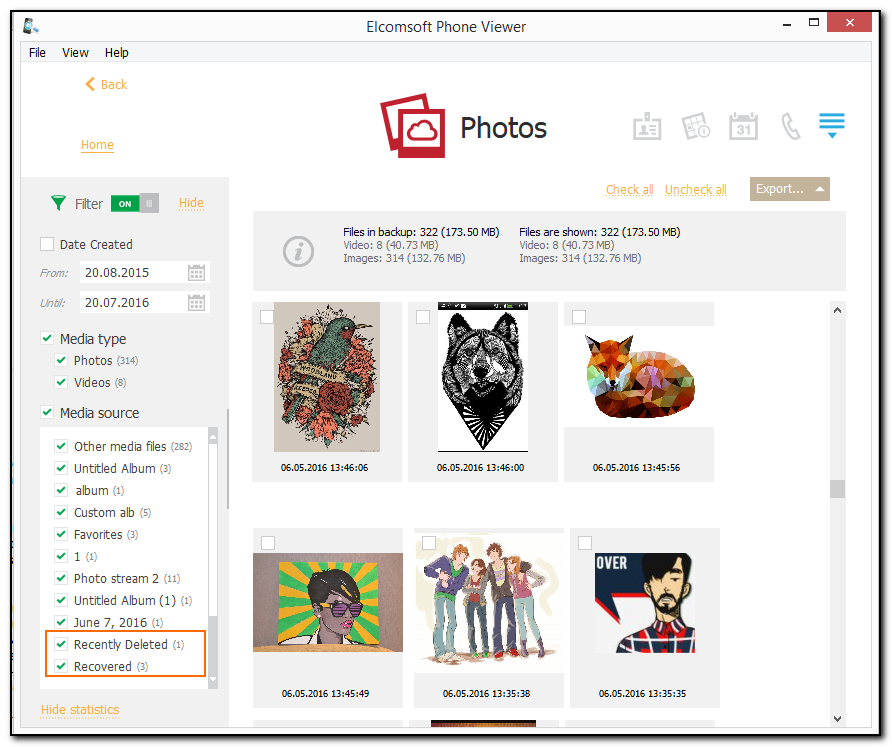
Viewing Media Files
To view a certain media file, click it in the grid. The file opens in the viewer where you can also view its properties:
•Album: The album in which the file is stored in iCloud.
•Name: The original name of the file in iCloud.
•Type: File type.
•Created: The date and time the file was created in iCloud.
•Modified: The date and time the file was last modified in iCloud.
•Deleted: The date and time the file was deleted from iCloud.
•Dimensions: The image size in pixels.
•Size: The size of the file in KB.
•Path: The full path to the file in the filesystem.
•Description: Description of the file (if any).
•Keyword: Keyword of the file (if any).
If the image has EXIF properties, they will be displayed in the EXIF properties section. It contains additional properties of the image made by digital camera or scanner.
To save the file, click Save and select the destination location.
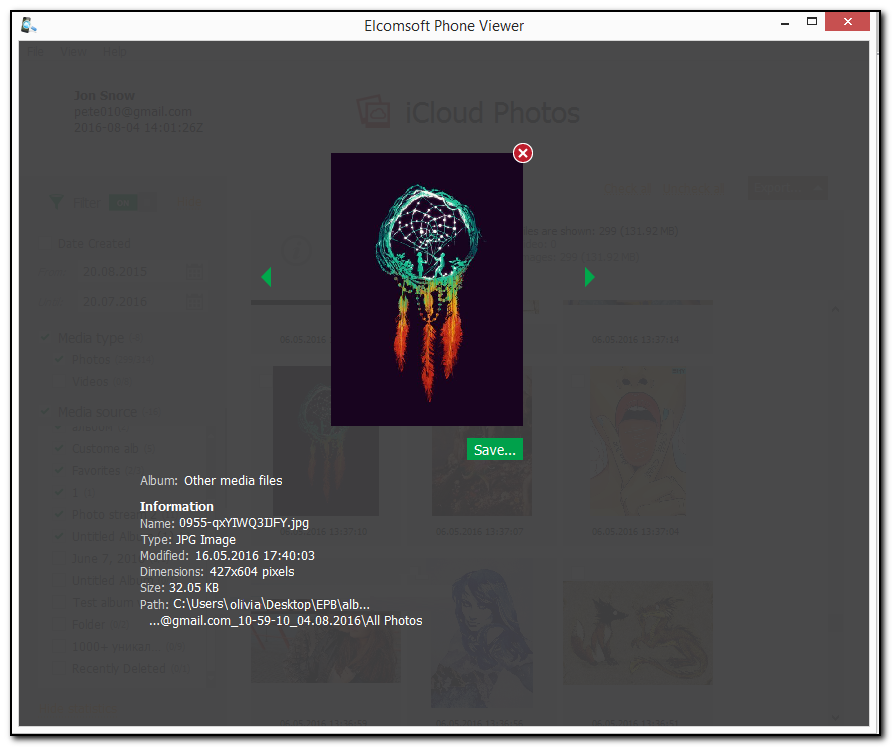
To view a video file, click it in the grid, and the click the Play icon. The video file will open in the player installed on your computer.
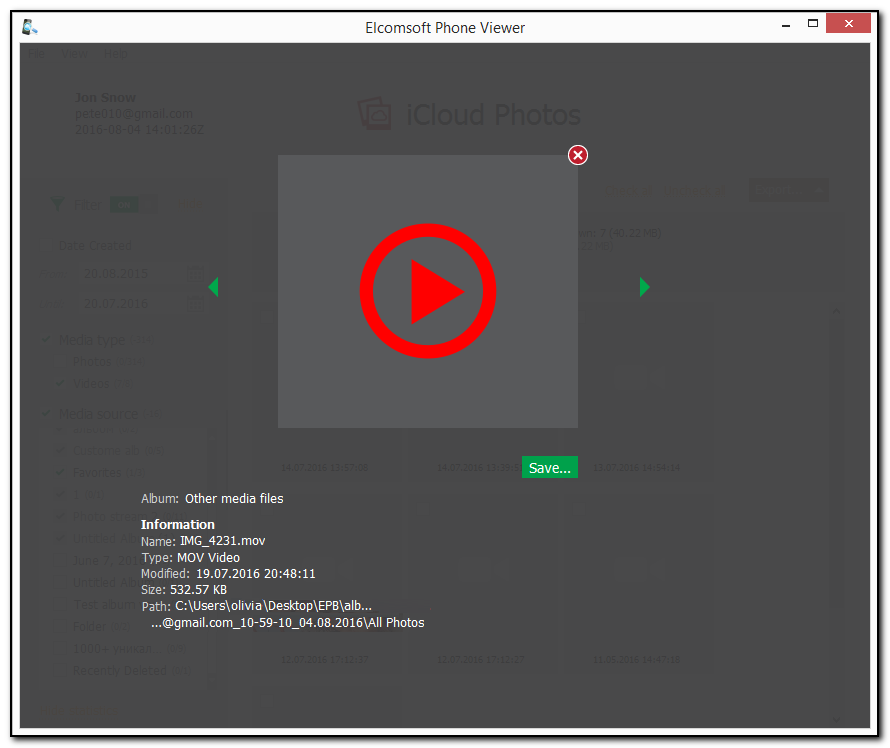
Filtering
To filter out the media, open the Filter pane by clicking the ![]() icon on the left.
icon on the left.
NOTE: Once you enable filtering, all previously checked files become unchecked.
Enable filtering by switching the On/Off toggle and define the filtering options:
•Date Created: filters the media created within a specific time period. Select the From and Until dates in the corresponding drop-down lists.
•Media type: filters the media by a media type (photo and video).
•Media source: filters the media by albums in iCloud. Select the Recovered folder to view the deleted files, which are no longer displayed in the Recently Deleted folder.
If you clear any check box for Media Type or Album, a negative number will be displayed next to the filter category. This number indicates the number of files that are currently not displayed.