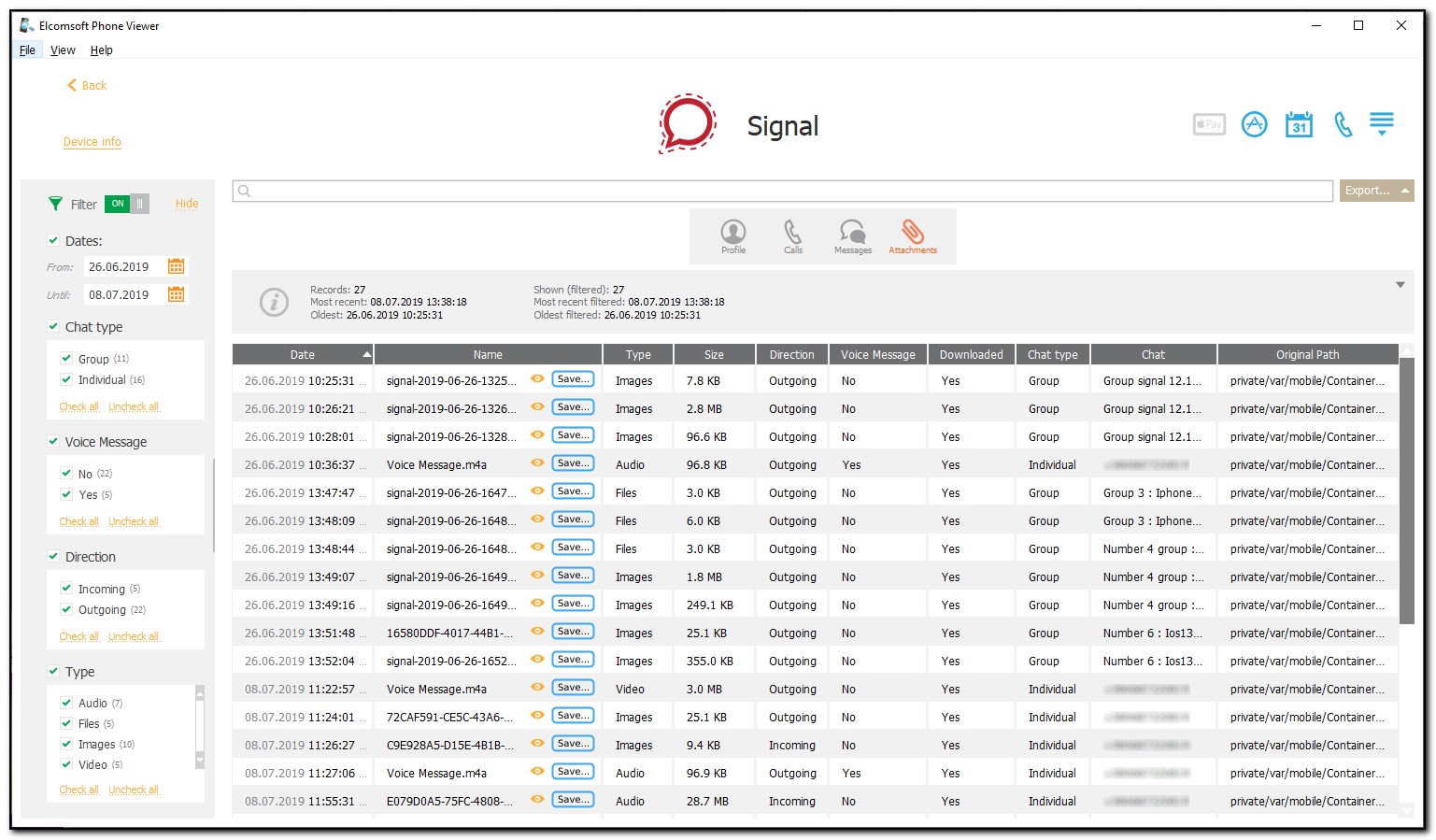This plugin allows you to explore the Signal app data such as user’s profile, calls, messages, and attachments.
NOTE: This plugin is only available for iOS device images.
The data in the Signal plugin is divided into the following categories:
•Profile
•Calls
•Messages
•Attachments
For Profile, the following information is displayed:
•Avatar (you can click the ![]() icon to view the avatar)
icon to view the avatar)
•Name
•Phone Number
•Linked Devices
For Calls, the following information is displayed:
•Date
•Call type
•Status
•Chat
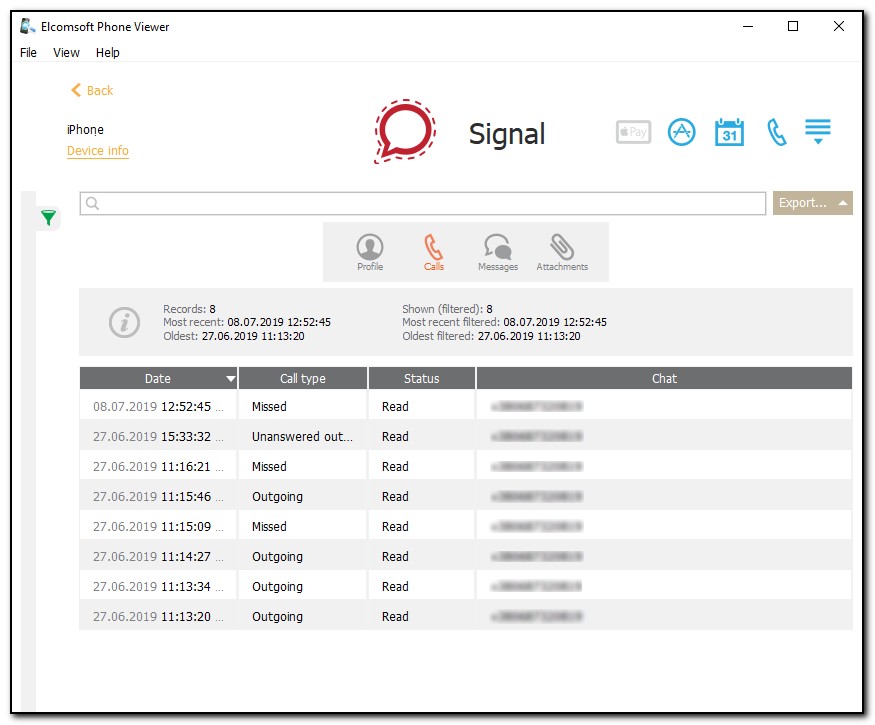
For Messages, the following information is displayed:
•Attachment (you can click the ![]() icon next to view the file)
icon next to view the file)
•Date
•Author
•Body
•Type (![]() - outgoing message;
- outgoing message; ![]() - incoming message;
- incoming message; ![]() - system message (information message);
- system message (information message); ![]() - system message (information about disappearing message))
- system message (information about disappearing message))
•Status
•State
•Chat type
•Chat
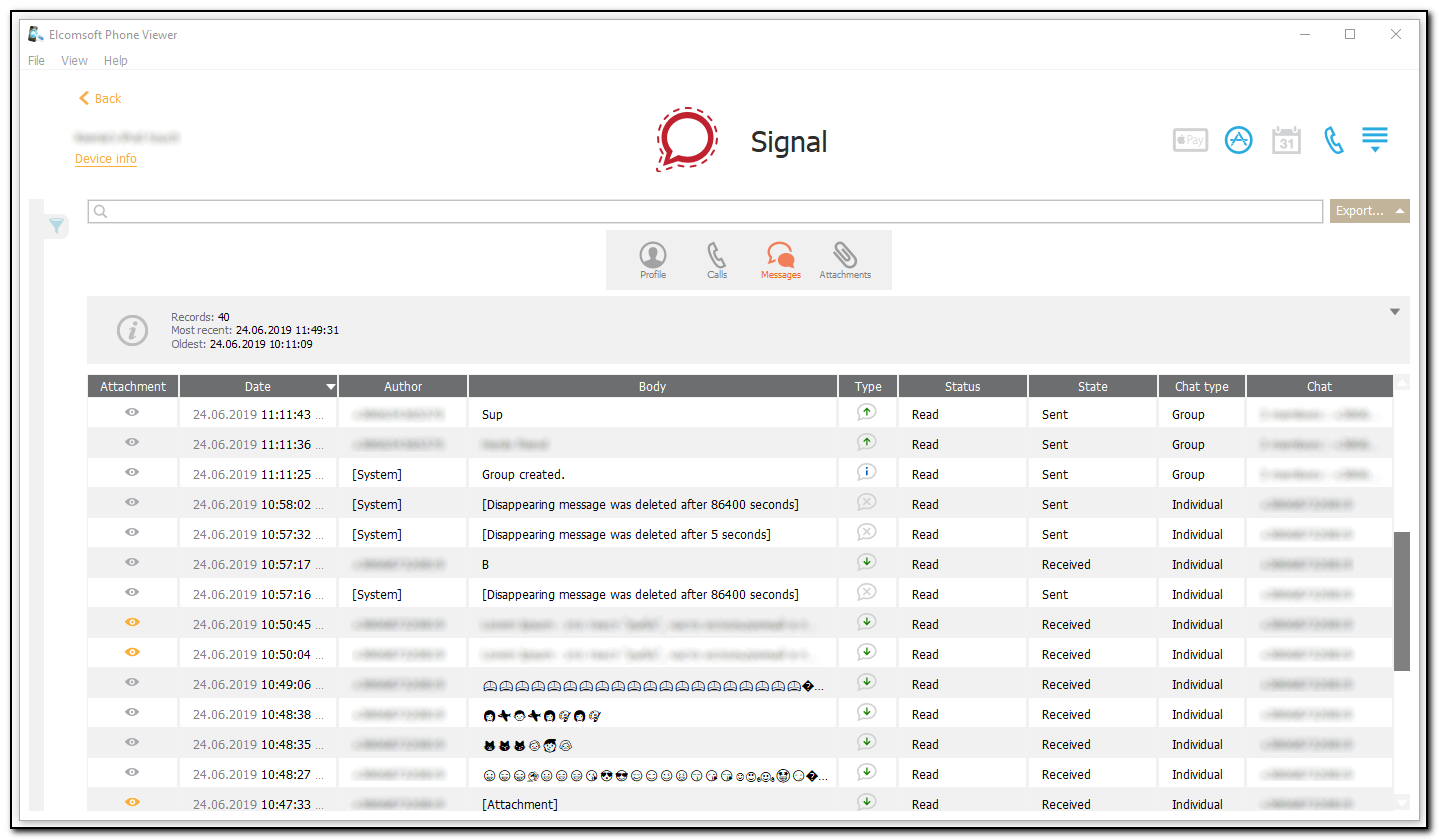
For Attachments, the following information is displayed:
•Date
•Name (To view the attachment, click the ![]() icon. To save the attachment, click the
icon. To save the attachment, click the ![]() icon)
icon)
•Type
•Size
•Direction
•Voice Message
•Downloaded
•Chat type
•Chat
•Original Path

Exporting Signal Data
To export data, do the following:
1.Click Export.
2.Select one of the following values from the drop-down list: Filtered or All.
3.The Select destination file window opens.
4.In the opened window, select the location in which the file with exported data will be saved and enter the file name.
5.Click Save.
6.The <file name>.xlsx file is saved in the selected location.
7.The attachments are saved in the selected location in the <file name>_Signal folder name.
Searching and Filtering
To perform searches in Signal, enter the search request in the search field and press Enter. The search results will be highlighted in yellow. The number of search results will be displayed in the search field.
To filter out the messages, open the Filter pane by clicking the ![]() icon on the left.
icon on the left.
Enable filtering by switching the On/Off toggle, and define the filtering options:
•Status: filters calls and messages by status (Read or Unread).
•Call type: filters calls by type (Missed, Outgoing, or Unanswered outgoing).
•Chat type: filters chats by type (Group or Individual).
•State: filters message by state (Draft, Received, or Sent).
•Voice Message: filters if the attachment is a voice message or not.
•Downloaded: filters if the attachment was downloaded or not.
•Has attachments: filters if the messages has attachments or not.
•Directions: filters attachments by direction (Incoming or Outgoing)
•Type: filters messages (Incoming, Info, or Outgoing) or attachments (Audio, Files, Images, or Video) by type.