EPV allows you to view the Microsoft account user's location history downloaded from One Drive using Elcomsoft Phone Breaker.
You can find the following information:
•Date
•Location: Latitude and longitude of the location
•Category: Location category (e.g., bank, gym, etc.)
•Device Name
•Count: How many times the location was registered by the device
You can see information on the number of locations as well as on the most recent and the oldest locations.
All locations are sorted by date, with the most recent one on top.
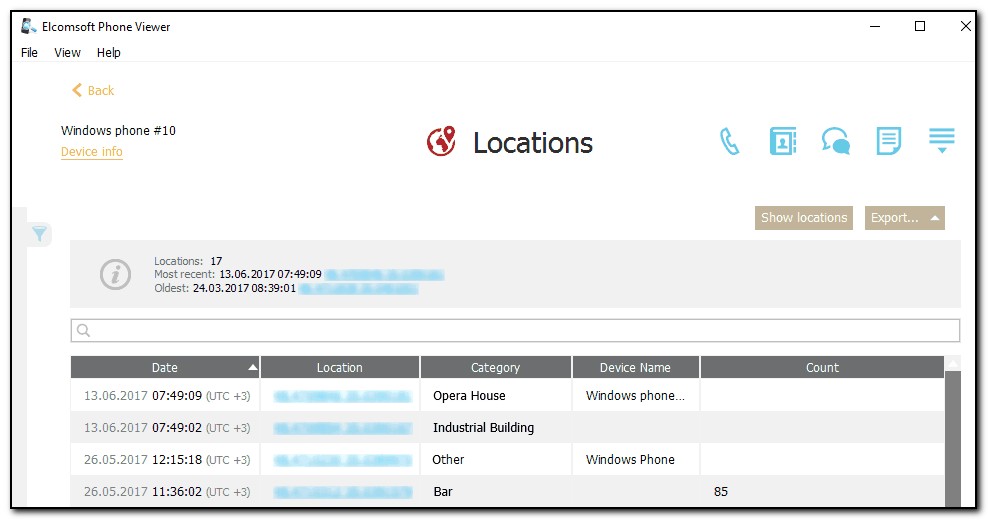
You can view the user's location history on a Google map by clicking the Show locations button. A Google map will open in your browser, displaying the user's locations marked with red points. Click a point to view its longitude, latitude, altitude, and time.
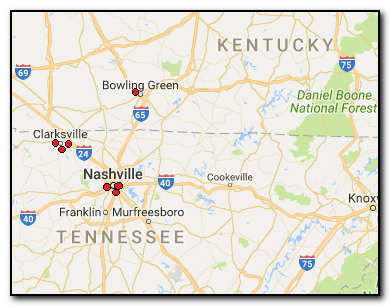
You can export information on locations to your computer by clicking the Export button. You can choose to export either all or all filtered locations.
Please note that location data export for Windows Phone is only available in the registered version of the program.
Searching and Filtering
To perform searches in Locations, enter the necessary value in the search field and press Enter. The search results will be highlighted in yellow.
To filter out locations, open the Filter pane by clicking the ![]() icon on the right.
icon on the right.
Enable filtering by switching the On/Off toggle and define the filtering options:
•Date: Enter the desired dates into the From and Until fields.
•Devices: Select which device(s) you want to get location history from.
If you click Show locations after you filtered locations using either or both of the filters, only the filtered locations will be displayed on the Google map.