If you are a registered reseller and previously used the old ShareIt Reseller Panel, please be advised that we discontinued the use of the ShareIt panel and switched to the new Elcomsoft Reseller Panel. Please use the following link to recover your password or to obtain sign-in information for the new panel: https://www.elcomsoft.com/partners/password_recovery.html. You will need to provide the original email address that was used for your reseller account registration. We will send your login and password for the new panel to that address. If you require assistance, please contact us at sales@elscomsoft.com.
In order to register as our reseller, please apply at https://www.elcomsoft.com/partners/register.html. We will process your application in two business days. If your application is approved, we will send you an email containing your login information and instructions on using our Reseller Panel.
Elcomsoft Partner Panel contains your profile information as well as the following resources: Purchase as a partner, Invoices, and the How to order Guide.
The Purchase as a partner link enables you placing a purchase on behalf of your customers. The link contains the list of Elcomsoft products available for purchase. Select product(s) to purchase and fill out the order.
The Reseller Information shows your company name and your reseller discount. To place an order, you will first need to select the contact responsible for the new order.
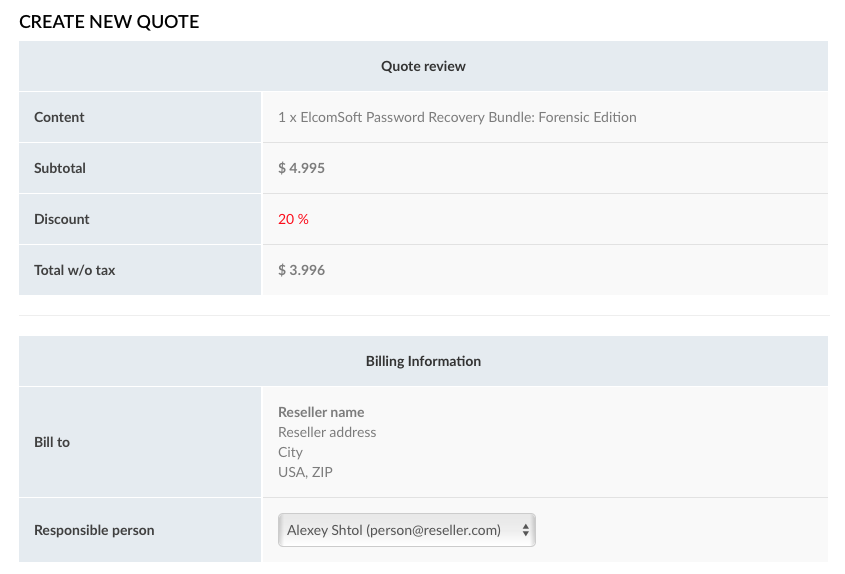
The End-User Information section is where you enter information about the end user. We collect the user’s name, contact information and mailing address. This information is required to identify the license holder, and may be used for technical support. We process and store this data in accordance with Elcomsoft Privacy Policy.
Alternatively, you can opt to place an order in your own name by selecting the "end user is not specified" option. If this is the case, you will be solely responsible for all communications with the end user, and will become the point of contact between us and the user if the user requires technical support.
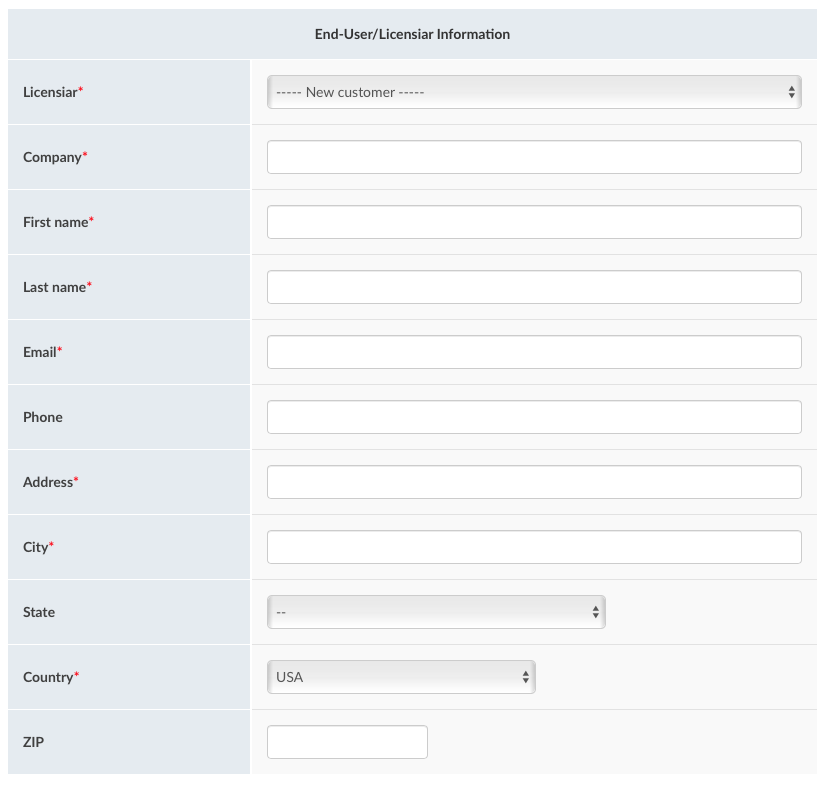
It is your choice whether you want us to deliver the license to you or the end user directly. Please specify the delivery address accordingly.
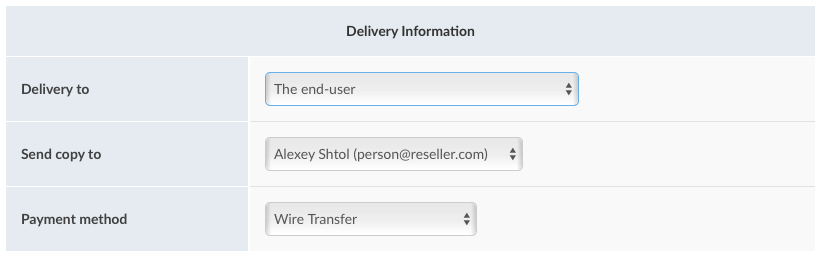
Certain products require physical delivery such as a USB dongle, bootable flash drive or DVD media. If physical delivery is required, we will ship to the address indicated in the Delivery Information section. You may specify the user’s address in the End-user Information section, while your shipping address as a reseller is pulled from your Reseller Profile https://www.elcomsoft.com/partners/cp/profile.html.
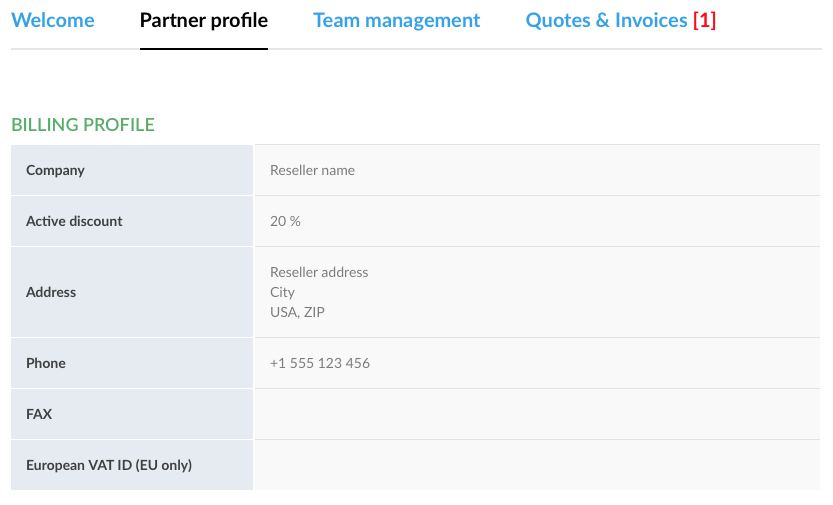
Please note: even if you opt to for direct delivery to the end user, you will still receive a copy of the user’s licensing information to your registered email address.
We offer a number of payment options.
You can use our online payment processing system. If you select Online Payment, your payment information will be processed by our online payment service partner ShareIt (a Digital River company).
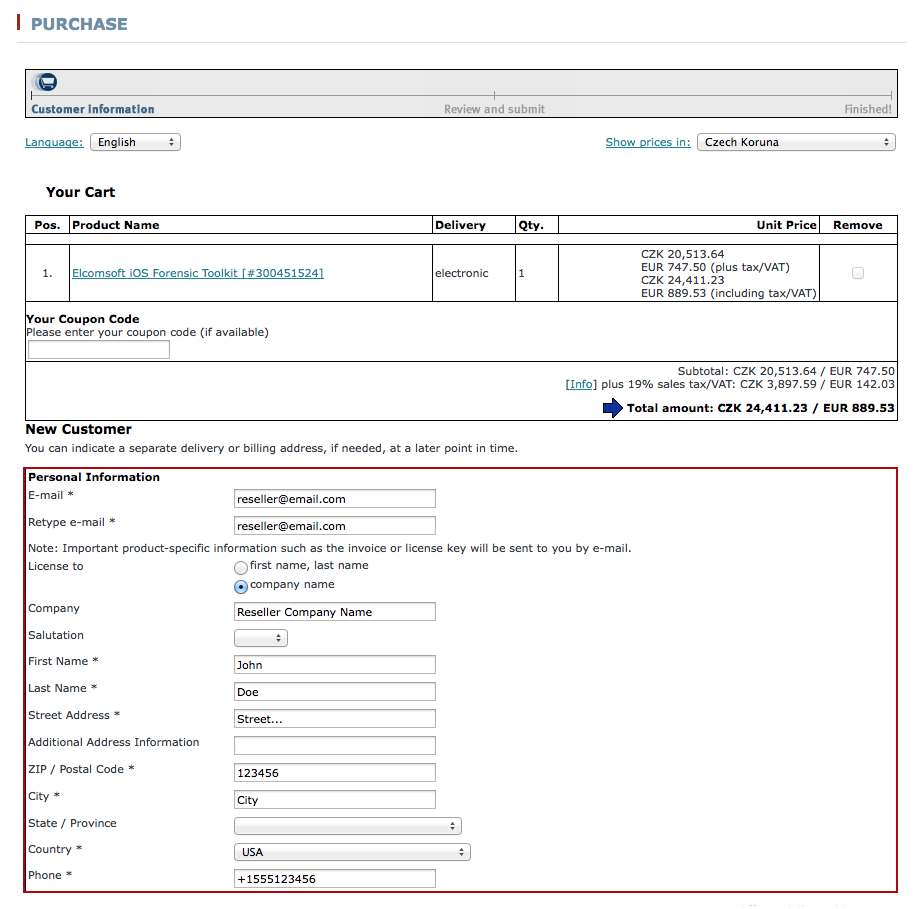
A pro forma invoice will be available from ShareIt/Digital River GmbH for your records.
Note: once you reach the final stage and are offered to review your data, please ignore the delivery address. At this stage, the delivery address is always displayed as your registered address. Rest assured that we will ship to the correct address specified during the previous steps.
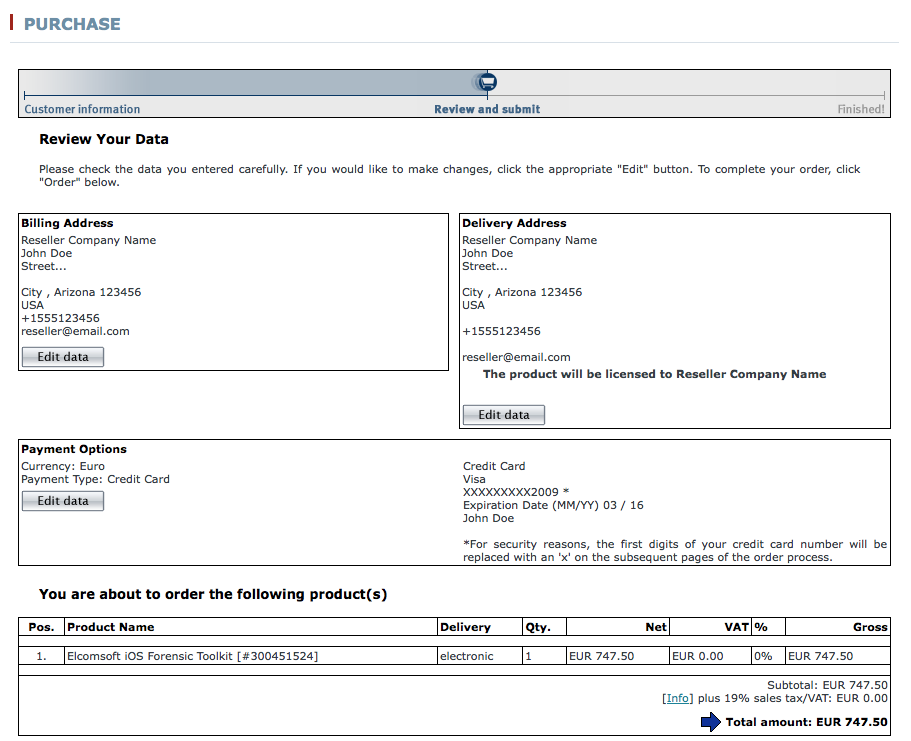
A pro forma invoice will be available from ShareIt/Digital River GmbH for your records.
Note: once you reach the final stage and are offered to review your data, please ignore the delivery address. At this stage, the delivery address is always displayed as your registered address. Rest assured that we will ship to the correct address specified during the previous steps.
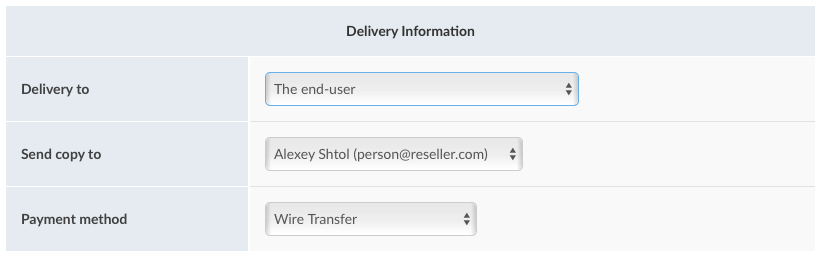
An invoice will be sent to your registered email address.
The Invoice/Quote (Wire Transfer) method can be used for submitting payments later using a bank transfer, or to request a price quote. Once you submit an order with Wire Transfer option selected, a downloadable price quote will be displayed at the final step of the ordering process. You can download the quote as a PDF file from Invoices.
Once our sales department receives and approves your quote request, it will be assigned the Invoice status. You will receive a notification email. Your invoice will be available in the Invoices section of your online account.
Note: once you have sent a bank transfer, please advise us about it at sales@elcomsoft.com quoting your order number.