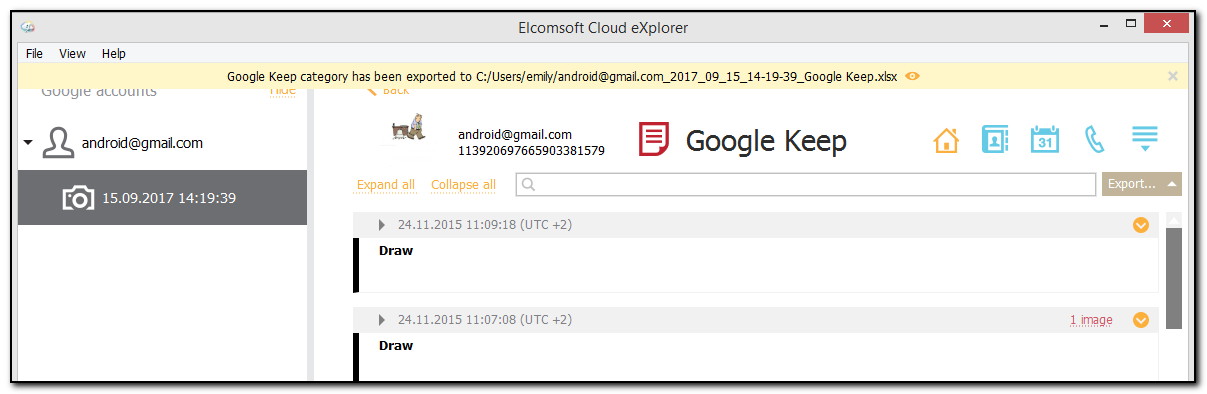ECX allows you to export Google account data to your PC. Data is exported to an XLSX file, and all attachments/files are saved to a folder in the same location as the XLSX file.
NOTE: Export of the Dashboard category data is not supported in the current version of ECX.
You can export Google account data from the main Google backup information window, where you can select what data categories to export. You can also export data directly from the plugin window.
Please note that data export is only available in the registered version of the program.
To export Google account data from the main window, do the following:
1. In the backup information section, click Export data.
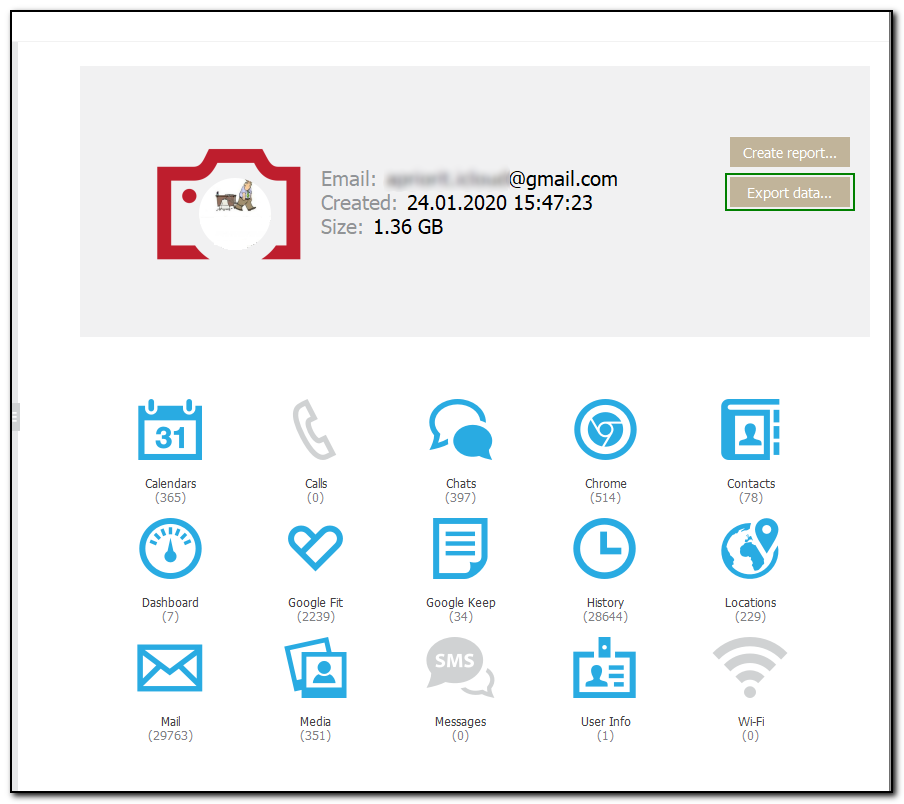
2. Select the data categories to export.
NOTE: The Dashboard category is not available for export.
3. Define the time interval for which you want to export data as follows: enable filters by switching the On/Off toggle and then select the dates in the From and Until fields.
4. Click Export.
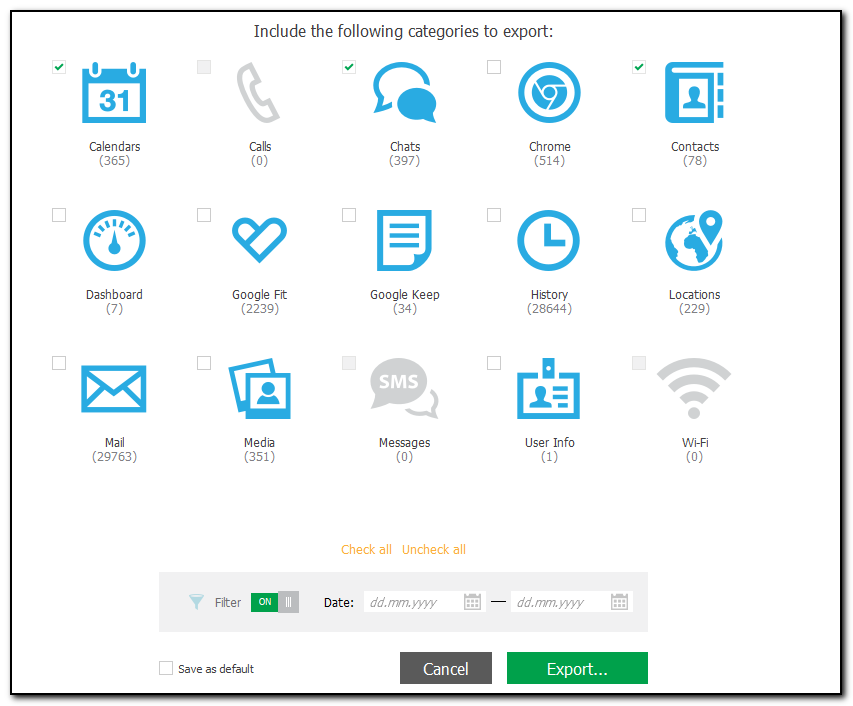
5. The window will open in which you can select the location for exported data.
6. Once you select the location, click Save.
7. Data export will start.
8. To open exported data, click the ![]() icon next to Data has been exported message highlighted in yellow or open it from the location to which it was saved.
icon next to Data has been exported message highlighted in yellow or open it from the location to which it was saved.
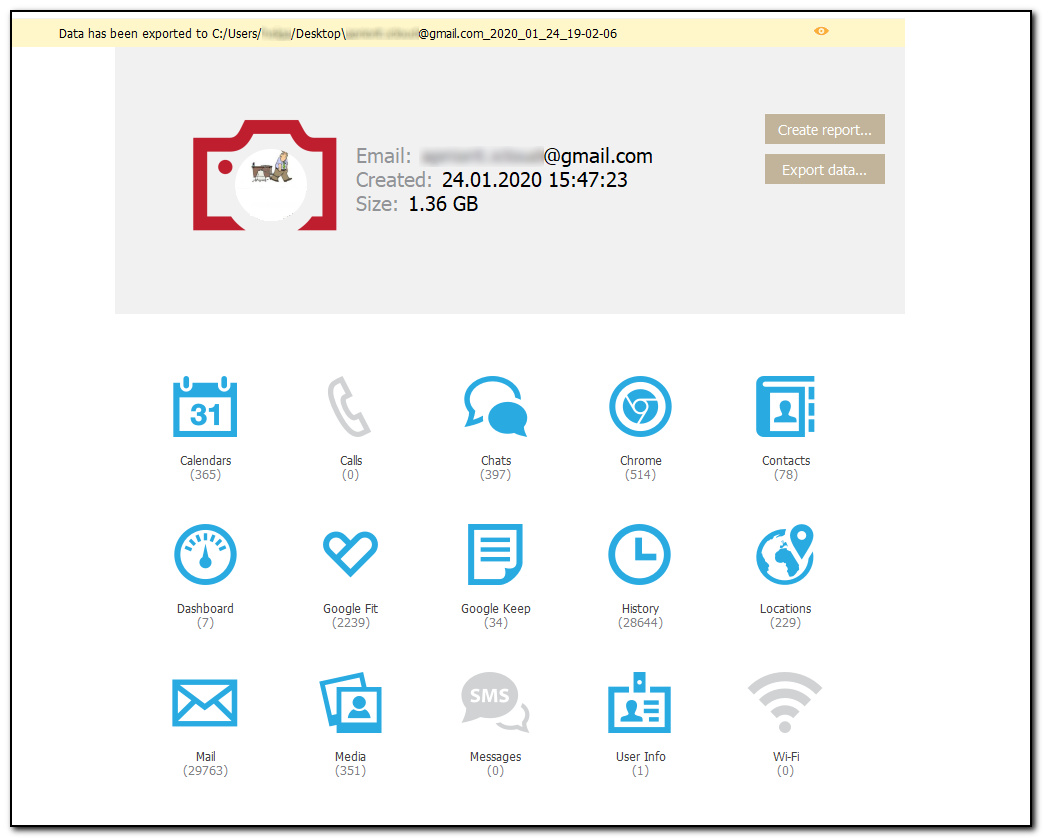
To export Google account data from the plugin window, do the following:
1. Open the desired plugin. Click Export next to the search field.
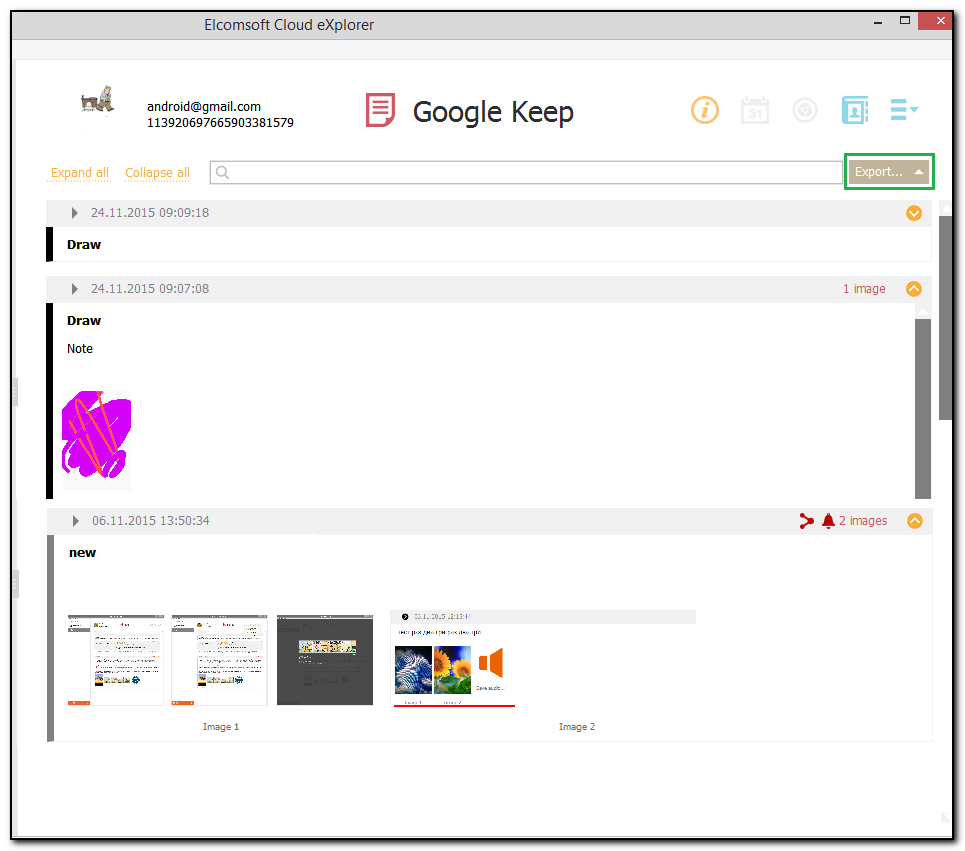
2. Select whether you want to export all or filtered data. (Please note that you can also export selected data for the Media category.)
3. The window will open in which you can select the location for exported data.
4. Once you select the location, click Save.
5. Data export will start.
6. To open exported data, click the ![]() icon next to Data has been exported message highlighted in yellow or open it from the location to which it was saved.
icon next to Data has been exported message highlighted in yellow or open it from the location to which it was saved.